Viewing Slides in High Contrast has been there since Office 2000 version. The high-contrast setting works for viewing slides and thumbnails in normal and slide sorter view. In slide show view, slides are displayed as they are designed . High contrast is a screen-only setting; it does not affect the actual presentation, nor does it apply to the printed presentation.
Steps to Display Slides in High Contrast:
1) On the Windows Start menu, point to Settings, and then click Control Panel.
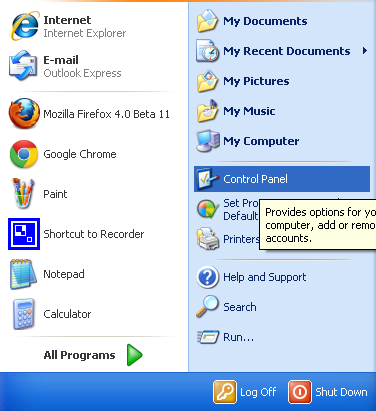 |
2) Double-click the Accessibility Options icon.
3) On the Display tab, select the Use High Contrast check box and click OK.
 |
4) On the View menu in Microsoft PowerPoint, point to Color/Grayscale, and then click High Contrast.





















0 comments:
Post a Comment