Pictures can also be given borders so as tables and text to be highlighted. This will help in highlighting the picture or Table. Word 2007 has given a option with which we can apply borders to Pictures, Tables and Text.
To apply borders to Pictures, Tables or Text:
1) Select the picture, table, or text that you want to apply a border to.
2) On the Page Layout tab, in the Page Background group, click Page Borders.
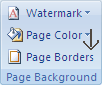 |
3) In the Borders and Shading dialog box, click the Borders tab, and then click one of the border options under Settings.
4) Select the style, color, and width of the border.
Do any of the following:
Do any of the following:
- To place borders only on particular sides of the selected area, click Custom under Setting. Under Preview, click the diagram's sides, or click the buttons to apply and remove borders.
- To specify the exact position of a paragraph border relative to the text, click Paragraph under Apply to, click Options, and then select the options that you want.
- To specify a cell or table that you want the border to appear in, click the option that you want under Apply to.





















2 comments:
Nice piece of information from your side if anybody is looking for Microsoft office Support Call us now on our number 800-986-6752
if you face error 2908 then we can help you
Post a Comment