In Microsoft word we have many formatting options to format a paragraph.In paragraph we can format spacing, font, indentation, first letter.
Do you need a quick solution to a technical problem? With our live remote-assistance tool, a member of our support team can view your desktop and share control of your mouse and keyboard to get you on your way to a solution.
Since the 2007 version Microsoft has become more effective with the inclusion of XML scripts.
Word helps in performing our day to day word processing activities like writing emails, making documents etc.
There are different versions that comes with additional Microsoft programs like Visio,InfoPath and its designer,Share point etc.
 |
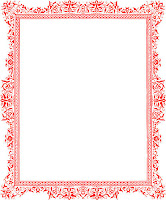
 |