Power point helps us in making presentations and it does in the form of slide shows. We need to set up a slide show and time it with different designs and layouts.
To Set up Slide Show:
1) Click Slide show menu and click set up show.
2) It will give a dialog box where we have many options as below -
- Show type - It tells us that the slide show is automatically times or controlled manually.
- Show options - This gives us the option to loop, narrate and animate along with an option to change pen color.
- Performance - Gives us an option to use hardware graphics acceleration and slide show resolution.
- Show Slides - Here we can choose different slides to show and hide.
- Advance slides - It says how we can move in the presentation or slide show.
- Multiple Monitors - Option to set up more than one monitor.
When we have set everything ready and have made changes to the settings as per our requirements we can press F5 to start the slide show. The Slide designs must have been done before changing the settings. It has become much easier in 2007 and 2010 versions of Microsoft Power Point.

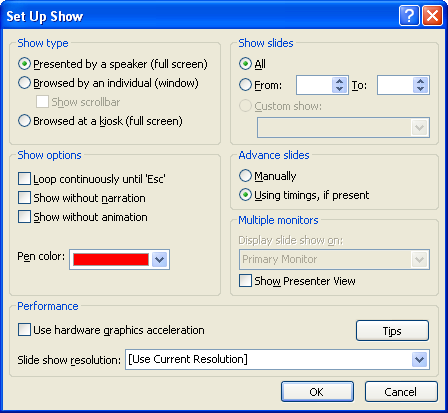






















0 comments:
Post a Comment