Microsoft Excel we have error checking for formulas and functions. It will show the cell with some special characters with 'NAME?' followed by them. To know the error we need to click on that cell to see the error in the formula bar or we can see the details of the error by choosing the error checking option.
Steps to see the details of an Error in Excel 2003:
1) We can see the error in the formula bar by clicking on the cell.
 |
2) To see the details of the error we need to click on Tools and on Error checking,
3) We will get a dialog box where we will have the details of the error and help on writing that formula.
It states that the formula contains unrecognized text, it also gives an option to edit in Formula Bar. To edit click on Edit in Formula Bar, to see the steps click on Show Calculation Steps. Now we will remove the extra letter in the formula bar by clicking on last option.
Then cursor goes to formula bar and the dialog box window shows resume.
After removing the letter 'b', click Resume to continue. Then it will show the next error, if there are no errors it will display this dialog box.
Then the error in the cell will be removed and the formula will be executed successfully.

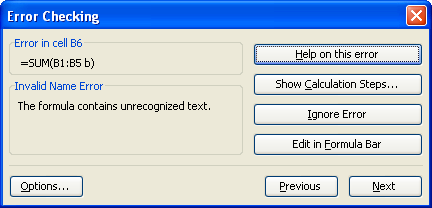
























2 comments:
=NUMBERVALUE(WEBSERVICE("http://finance.yahoo.com/d/quotes.csv?s="&A1&"&f=l1"))
Why does this stock ticker web look give a #NAME? error message. the formula works on my other computer
Nice Blog Post !
Post a Comment