In Microsoft excel we can apply or insert borders to single cell, or a group of cells or to entire worksheet. This can be done when we want to highlight an individual thing or a group of cells etc.
To Apply Border to a single Cell:
1) Right Click on a Cell and Click on Format cell.
2) We will get a dialog box where we need to click on Borders
3) There are different options in bordering. we can choose the sides on which border should be there.
- This selection will give border to the top of a cell
- This selection will insert a line in between two cells
- This will draw border at the bottom of a cell
- This will draw border diagonally from top right to bottom left
- Draws border on the left side of a cell
- Draws border in between two cells vertically
- Draws border to the right of a cell
- It will draw border diagonally from top left to bottom right.
4) We can even apply color to those borders by choosing these colors.
We can apply borders to a group of cells as well.



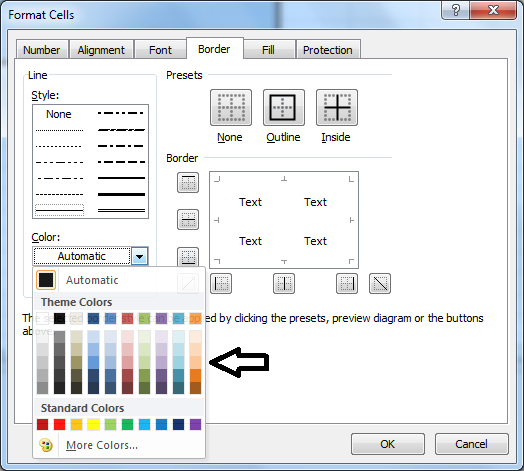























0 comments:
Post a Comment