In Microsoft word 2003, we have an option to insert word art and we can move it according to its position on the document. If the object is hidden, select any object, and then press TAB or SHIFT+TAB until the object you want is selected.
Bring an object one step closer to the front
- On the Drawing toolbar, click Draw, point to Order, and then click Bring Forward. This will bring an object to the front.
- On the Drawing toolbar, click Draw, point to Order, and then click Bring to Front. This sends an object one step toward the back.
- On the Drawing toolbar, click Draw, point to Order, and then click Send Backward. This sends an object to the background.
- On the drawing toolbar, Click Draw, Go to Order, and then click Send Behind the Text.
- On the Drawing toolbar, click Draw, point to Order, and then click Send to Back.
These will bring the text on top of the object and sends the object to the top.
This works with all the versions of Microsoft Word Since they have started Object feature.
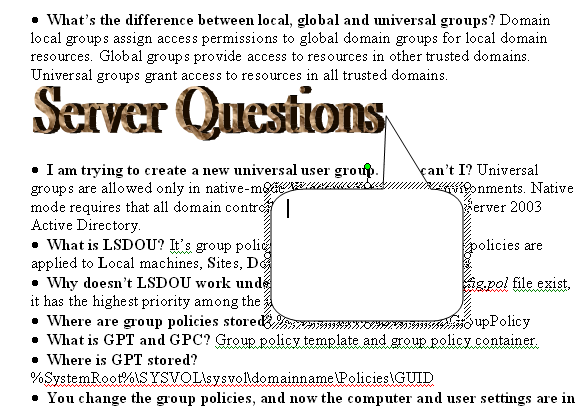
























0 comments:
Post a Comment